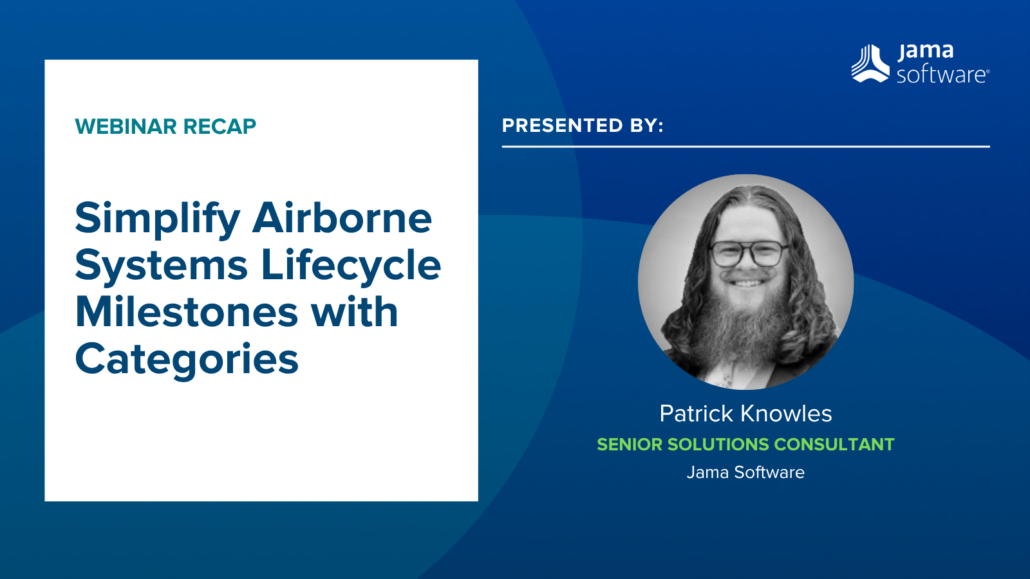
In this blog, we recap our recent webinar, “Simplify Airborne Systems Lifecycle Milestones with Categories”
Simplify Airborne Systems Lifecycle Milestones with Categories
Gain Clarity, Reduce Risks, and Stay Compliant.
Struggling to keep track of deliverables across complex aerospace projects? You’re not alone. Managing deadlines and milestones often feels like navigating a maze of documents, spreadsheets, and shifting priorities.
In this webinar, you’ll discover how Jama Connect®’s Categories feature can bring order to your milestones, improve transparency, and align deliverables with key compliance standards like ARP4754.
What You’ll Learn:
- How to Enable Categories: Simplify system development milestone tracking from start to finish.
- Clarity on Deadlines: Learn how to make engineering deadlines easier to understand and act on.
- Improving On-Time Performance: Organize milestone deliverables and optimize workflows to avoid delays.
- Compliance Alignment: Map development milestones to standards such as ARP4754 with ease.
VIDEO TRANSCRIPT
Patrick Knowles: I’m Patrick Knowles. It’s great to meet all of you. Today, we are going to be looking at simplifying airborne systems, specifically lifecycle milestones, by using Categories in Jama Connect. As I mentioned, my name is Patrick Knowles. I’m a senior solutions consultant here. And it’s just a pleasure to work with y’all. I’m in our aerospace and defense vertical, so my expertise comes from that within the industry. And now I’m happy to be sharing that with you all as I work through consulting, as well as webinars. Today’s agenda, we’re going to tackle really the core problem, the complex challenge of milestone deliveries. From there, I’m going to introduce this category’s functionality and features to all of you. If it’s something you’re familiar with, this will be a breeze. If it’s something new to you, I hope this is a great introduction to how it works.
Then we’ll talk about how you categorize information specifically with some best practices. So, for even those who are used to using Categories, this should be a refreshing little bit with maybe some new tricks that you can utilize. And then finally, we’re going to talk about deploying this to your collaborative teams, which is really critical. Because if the data’s Categorized on day one and then the data changes or new data comes in, your teams are going to need to know how to manage this, how to look at the information. And it’s going to help solve that complex challenge of milestone delivery and some of the issues that we’re going to talk about there.
So, this complex challenge, deadlines, and stress. There’s data everywhere. It’s disconnected, it’s disparate, it’s annoying. That’s the core root problem here. But to elaborate on it, engineering in the digital age can feel like a maze. There’s sometimes a lack of top-down visibility to deliverables. So, if you’re a program manager or a lead systems engineer or a chief engineer, you might struggle to see all the work that your teams are doing. And sometimes there’s a lack of bottom-up visibility to the milestone. So, if you’re an engineer, you might not know about what milestone comes next, what’s due at that milestone. A lot of the time, that information is on a Word document or an Excel sheet, or maybe a Confluence page at best, where it’s listing out everything that’s due, but it doesn’t inherently connect to anything that is due and what those exact bits of information on.
And that leads to some unclear methods for contributing. How do I, as an engineer, ensure that we’re going to meet this deadline? I know what I see on my scrum board or I see from my manager, or whatever it might be, but maybe at the end of the day I don’t really understand exactly how my little bit of data is getting into that greater picture for this delivery to our customer or to our internal stakeholders. And then, of course, the common issue is always that data is disconnected, but that’s what Jama Connect is here to help with. We’re here to help you guide through that maze and to connect your data together to solve these key issues.
So, the risky scenario here is that your data is disconnected from a milestone, and that maybe you forget to deliver a certain part of the data, or you deliver outdated bits of data, or anything else that might happen there. And it’s pretty common across engineering. It doesn’t really matter where you work, there’s always this struggle to get everything ready from pencils down to delivery or whatever it might be. There are bigger views related to all of this work. There are stakeholders, customers, and, of course, the program leaders who need to see this information. And they need to see the most up-to-date, correct information. And without a clear way to connect your requirements specifically, because that’s what we’re going to mostly talk about here, is requirements. But without a really clear way to connect your requirements to your milestones or the rest of your data to milestones, you run the risk of simply leaving things behind.
RELATED: Jama Connect Airborne Systems
Knowles: So, how can Jama Connect help? Well, the specific use case we’re going to talk about today is enabling our Categories functionality in the tool. And we’re going to line it up with milestones from regulatory documents. Specifically, this example is going to be based on ARP4754B. However, if you are running the NASA systems engineering life cycle and you know the milestones in there, you could also line this up to that or any other number of product lifecycle milestones. We’re going to categorize data directly into things. And that’s going to help you really line it up to each of these listed items over there in the screenshot on the right. And then your members of the team are going to be able to filter, and view this data, and see it grow and add to it. And it’s going to be very transparent for them, how they’re connecting their information to the greater milestone.
With our foundation laid, there on what the problem is, I want to talk more about what Categories are. So, what exactly is a Category? Why do we believe this is a great option for you and the team to try and enable within your tool? Specifically, Categories have a similar feel to some other features within Jama Connect, like tags and pick lists. However, Categories win out overall with this specific use case for a number of reasons. First and foremost, Categories are admin-enabled and controlled, so your general user can’t populate a Category. They can assign information to a Category, but they can’t create new ones. Which means that, unlike tags, this is a kind of configuration managed by your admins. Pick lists are also configuration managed by your admins. However, they aren’t globally accessible to all item types. You’re going to have to create a field for every single pick list that you want assigned different item types.
Categories, however, can be globally applied to an entire project or to the whole instance of Jama Connect. That means that you don’t have to go and assign them to each of your item types. They’re going to connect to folders. They’re going to connect to texts. They’re going to connect with your specific requirement types, whatever it might be. And so, that’s an advantage that Categories have. Also, Categories can be available across multiple projects or just one specific project, which helps if you have a kind of multi-layered approach to your Jama Connect development of requirements. Finally, I’ll explain why not to use tags and pick lists. Tags, again, are creatable and by the user, and prone to error. If you type a capital letter in the wrong spot or put the wrong vowel in the wrong place, that’s going to be there in perpetuity, unless you have really strong tag cleanup processes.
And pick lists and multi-selects, you have to create it for each item type. You have to maintain the pick list. And then if an item type is introduced to a project, you’re going to have to re-add that pick list to it, and so on and so forth. So Categories is a little broader, but also just as controlled. And so, you’re able to kind of manage in a smoother way. So, how do you set up Categories? Well, you go to admin, Categories. And then over there on the far right of the screenshot, you’ll see enable Categories is turned on. It’s defaulted off for most instances, so make sure you turn it on first. From there, we’re going to set up all the Categories you see in front of you on the screenshot, as well as any number of other Category you may want to enable.
RELATED: Jama Connect Features in Five: Categories for Milestones
Knowles: Now, once you’ve got everything enabled, it’s all about how do you Categorize the information. So, we’re going to walk through some instructions, some best practices, and then we’ll do some demonstration, of course, here at the end of this section of the slides on how you do all this work. The first thing, like we mentioned, is enabling Categories. You do that through the admin. You assign things to either projects or global within your Jama Connect instance, and then you start utilizing them. One of our best practices here is to manage Categories through logical organizers, so folders, sets, components. That allows you to then click into the list view of that logical organizer and then assign all the Categories to the items within it. You don’t have to do this. This is just one of the more efficient ways, especially if you’re enabling an architecture-forward approach within your database. And of course, you can manage Categories in bulk, otherwise this whole explanation wouldn’t make much sense.
So, some of the tips, tricks, and best practices. Here, we’ve got the managing in bulk. And I’ll show you how to do that live. We’ll view categorized information in the exploratory via a filter, and so we’ve got to set up filters. Of course, those same filters can be exported or sent to reports, and then you can use multiple Categories on the same item. So, if one item is going to be delivered at the first milestone and you want to continue to deliver it at the next milestone, you simply add both Categories to it. And finally, you can always create baselines of everything filtered. So, these filters that we’re going to use to shrink down and narrow down the exploratory are also going to be very, very useful for baselining, for exporting, and for a number of other things.
So, now it’s time to demonstrate some of these best practices. The first things first is enabling Categories. As we discussed earlier, there’s this enable Categories button here on the far right. Once enabled, you’ll be able to add Categories with the add button here. Doing that is as simple as populating a single field with the information and hitting add. I, of course, have the whole system ddevelopment phase added already, and so I want to show you exactly what that looks like, how these things got nested underneath each other, and so on and so forth, by adding an eighth step. So, for today, the webinar phase is what we’re going to add to our development phases here. When we add, it’s going to actually add it at the top level. And so, then we need to drag it down into the system development phase.
We are going to use the move functionality here, as that’s the best practice in this scenario, where the copy Category functionality is better for using this for variant management. Now you can see that the webinar phase has been added to the system development phases. And you can also see that the system development phase is a project Category. This was done by managing access here on the right side, where you can pick the specific projects you’d like this Category to be assigned to. Or if this is something you want globally accessible, you can use the globally accessible button here. When you hit that, you’ll see that it turns orange and has a globe, instead of the project specific icon that you saw originally.
Now let’s look at how we categorize information within the tool. Our screenshots were showing this functions portion of this project, and so we’re going to dive into that to continue the continuity of this example. This specific set here, we’ll view the details of it, and we’ll simply scroll down and manage Categories. So, if we wanted to add that eight system development phase, webinar phase, we’ll simply select it, and click add and it will be added to this set of information. From there, we can bulk edit everything underneath the set by selecting all the items and clicking manage Categories. Same pop-up shows up, and we’re able to add that eighth phase of the lifecycle.
Now, this is really, really fantastic. If we want to go see everything in the eighth phase of the lifecycle, we can select the Categories feature over here. We can expand our system development phase and select webinar phase, where we see the items that were added there, including the set up here, and are able to kind of view this information in the list view. Now, if we wanted to see this in the explorer, we would go to filters and we’re just going to rely on this pre-built one here. And we’re going to right click apply filter to explorer. This is going to show us the information in a more succinct way. And we’ll talk more about this as we go on.
RELATED: Simplify DoD Program Work Breakdown Structure Compliance with Jama Connect for MIL-STD-881 Engineering
Knowles: Now that we’ve looked at how to enable Categories, we want to talk about how we develop this and deploy this data and these Categories for your collaborative team. I talked a little bit about this and showed you these exact steps here to narrow down your explorer tree, but what really is the benefit here? Well, you can set up a simple filter that’s based on the Category itself and right-click apply that filter to the explorer. This lets teams see just the information they need to care about coming up, especially if your sets, components, and folders are all categorized. This will show a team that, hey, we need to make sure all of the aircraft functions are populated for this coming milestone, because that set is there. Same with the aircraft validations, the requirements, and the plans and assessments.
Each of those logical organizers are categorized, showing the team this is something that is due at the upcoming milestone. The team then will populate information underneath that and they will categorize those items as well to bring them into the overall filter. Now, public filters are just kind of one of the ways we want to see this deployed to the team. We also need to demonstrate to the team how do you bookmark the filters, and how do you even manage Categories in general? So, in the next step here, I’m going to demonstrate managing Categories for single items, as well as a couple other little nuances within the tool that the teams will need to understand as they go ahead and use this in the deployed environment.
When deploying this information to the teams, it’s really critical that you’ve set your filters to be public. A quick way to note if something is public is if it’s got the asterisk next to the name here. You can always right-click and edit your filter and click the make public, and that will denote that it is public to all users using this project. Once your filters are all built out, you’re going to have them there. You’re going to teach your users exactly how to use them, of course, with the apply filter to explore. But also, if they need to send these for a review and get signatures on them or add a baseline, there’s also these features available to them.
And of course, bookmarking is really, really critical. Without it bookmarked, you can see I’m now missing phase one, so I have to go to all, and then go find phase one, and add it to my bookmarks and it’ll now show up in my bookmarked section here. Users most of the time are going to be adding new items to the tool. And so, if we add a new item here, we’re going to populate this new item, a new item for webinar. And that’s going to be our example item here to show that once we’ve saved it, this is when we get to add the Categories. It’s not a field that’s available directly when editing a brand new item. It shows up after the fact here down at the bottom with the managed Categories button.
You’ll then grab the applicable Categories that you want to add to this item, save it, and you’ll see them here. This helps, and it automatically adds things to the filter. You’ll see here that we’ve gone up in the number of items, and our new item for the webinar right here is now part of the filter automatically. Additionally, you can show your users that they can come directly here in the category section to see the same information, just without the filter and without some of those right-click functionalities that you get to see when you’re in the filter section. It’s been fantastic to work with you all today and show off these features in the tool.