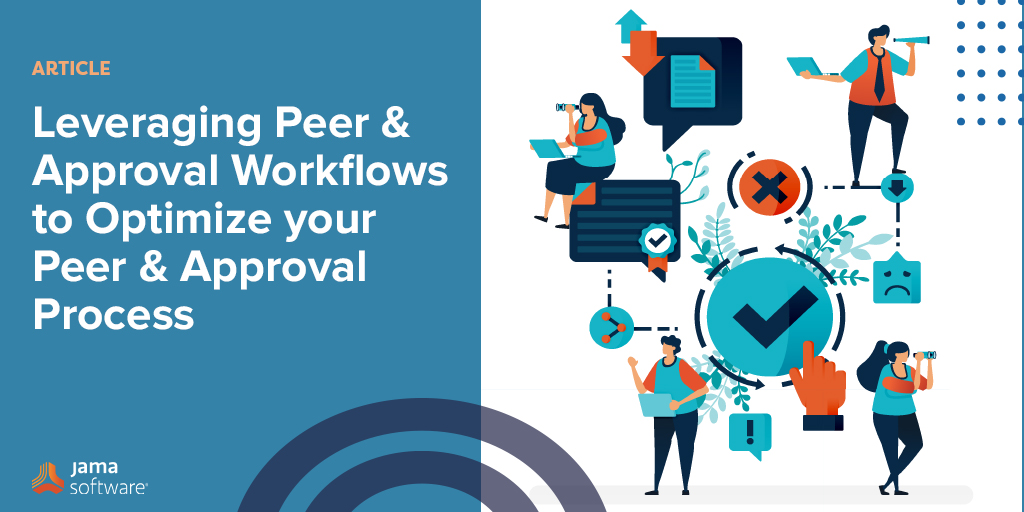Reviews play a key role in successful product and systems development, helping to ensure the new project meets stakeholder, market, and compliance requirements. Peer and approval review processes enables organizations to both iterate and innovate quickly, while providing a dedicated process to apply appropriate rigor for final reviews. In addition, integrating item workflow with approval reviews can eliminate manual processes and reduce human error.
In our most recent Ask Jama webinar, “Leveraging Peer and Approval Workflows to Optimize Your Review and Approval Process,” we talked about how to:
- Enable item transitions to be automatically triggered by a finalized review – reducing errors, clicks, and time needed to manually transition review items
- Improve Part 11 compliance by allowing organizations to set a locked status to review items that have been finalized
- Configure your own smart defaults for reviews by moving all settings to the central organization administration
Below is a recoding of a webinar and an abbreviated transcript.
Thank you all for joining us today. My name is Julie Goodner, I’m one of the Senior Product Managers here at Jama Software. I’ve been with Jama for roughly two and a half years, and working in many areas of the application, most recently into the Review Center. My drive, really, is to make our product easy and functional for our customers. I am always available to hear your thoughts and ideas, so if you want to reach out to me at any time, please feel free to do so. And today I will be highlighting the work the team has completed in Review Center by adding these new Peer and Approval templates.
In today’s webinar, we will be discussing how leveraging these new Peer and Approval review templates help connect with your Items Workflow to create efficiency and reduce errors in your project, and how including Workflow with your Approval review will eliminate manual steps and reduce errors. And lastly, we’ll be going through all these settings and features in Jama Connect. I’ll give a full rundown, how to do this, and where to do it. This is the overview of today’s demonstration.
First, I will be the org admin going into the Review Center settings and showing you the new Peer and Approval templates along with some features that we have added into the Default template, which was the way you’re used to doing it in the past. And then from there, I will take you into Workflow and show you how Workflow and Approval templates merge together to create a cohesive experience for you when you’re finalizing the Approval review. Next, I’ll become a moderator and look at the new settings in Review Center and see the Approval and Peer. And then I’m going to walk you through what it looks like to transition a Peer review into an Approval review, and then see your items finalized at the end.
RELATED: Check out our upcoming webinars by visiting our events page!
So in Review Workflow, in Settings, the Approval review with Workflow reduces errors, clicks, and time needed to manually transition reviewed and approved items in your project. How this works is to enable the new Approval review, like I just stated, and we’ll walk through that again, review template and configure the Approval workflow for your items. In addition, this improves Part 11 compliance by allowing organizations to set a lock status to a reviewed item that has been finalized, no longer having to go back manually and locking those items after your review has been approved. And for efficiency, we have moved all the review setups into the admin section. And by doing this, your org admin can now set up smart defaults to eliminate confusion for your moderator when they create that review.
Once the moderator now sees these new templates, they want to know what the difference is between probably the Peer and Approval review. Well, how we look at it as a Peer review is used to collaborate with your team, refine your requirements, and get them into the spot that they’re really ready for that final approval. Once they’re ready, the moderator then can transition the Peer review to an Approval review. They can invite all the stakeholders and, when completed and signed off, they can finalize that Approval review, which will then automatically trigger the Workflow items. So they don’t again, have to do a batch update or go into each item, transition, put locks on them, et cetera. All this is done automatically for you, now, with this new Approval review with Workflow. When the review is transitioned, it maintains all the previous comments and signatures, again for audit, or if you need to look back in historical facts. Peer review and Approval review transitions are all captured in the activity stream and version history.
This greatly improves the moderator’s visibility to participants’ progress, and workflow transitions apply to review items when finalizing that review. And I just want to call this out, that the settings no longer change if a review, settings in the admin have been updated when a review is in flight. So if you’re working on a review and your org admin changes something, for whatever reason, your review will maintain its exact settings as they were when you started that review or edit that review. If you do need to take on these new settings, you will have to create a new review.
RELATED: Introducing Jama Software’s New Hands-On Workshops (H.O.W. with Jama Connect®)
Alright, so let’s get into the demo. I’ve opened my project, I’m now the org admin. I’m going to go into my admin section, and we just got the 862 release, which will give you these new settings. First, I’m going to go into the Review Center. As you’ll notice, we have added the electronic signature settings and the optional settings into this main area. So again, your admin can now create, like I said before, those smart defaults. And these will carry over into your Workflow or your Review wizard when they create that review. But let’s really talk about the Peer and Approval. First, let’s get into Peer. You’ll notice all the settings are the exact same as they are in the Default or Non-template review. We suggest that you let the moderators override, but if you don’t want to, you can simply turn this off. What that means is a moderator can override any of the settings that your org admin has set up.
You can have electronic signature, but we don’t think you need it for a Peer. But if your company does, you can just simply keep those on. And we always suggest to have the comments show up in the single item view, but again, you can turn those off as well. We have them private, or you can make them public, and so on and so forth. Once I’m done with that one, I’m going to go into my Approval review. Again, the settings are the same. These settings can not be overridden by your moderator. So once they’re set up by your org admin, they will be the settings in your wizard. If you do need to adjust them, you will have to contact your org admin and have them update whatever settings you need, and then you can carry forward with your reviews.
To learn more about optimizing leveraging peer and approval workflows to optimize your reviews, watch the full webinar here.